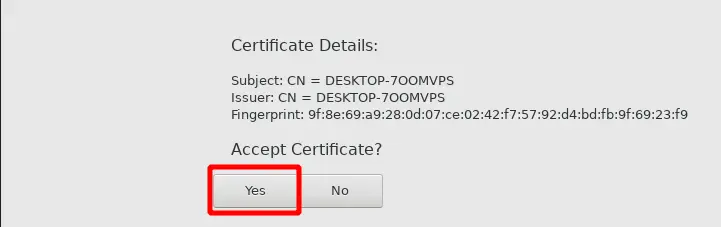Configure RDP preferences in Micro Thin Client
-
Open remmina application by double-clicking on its icon which is available on the device’s desktop.
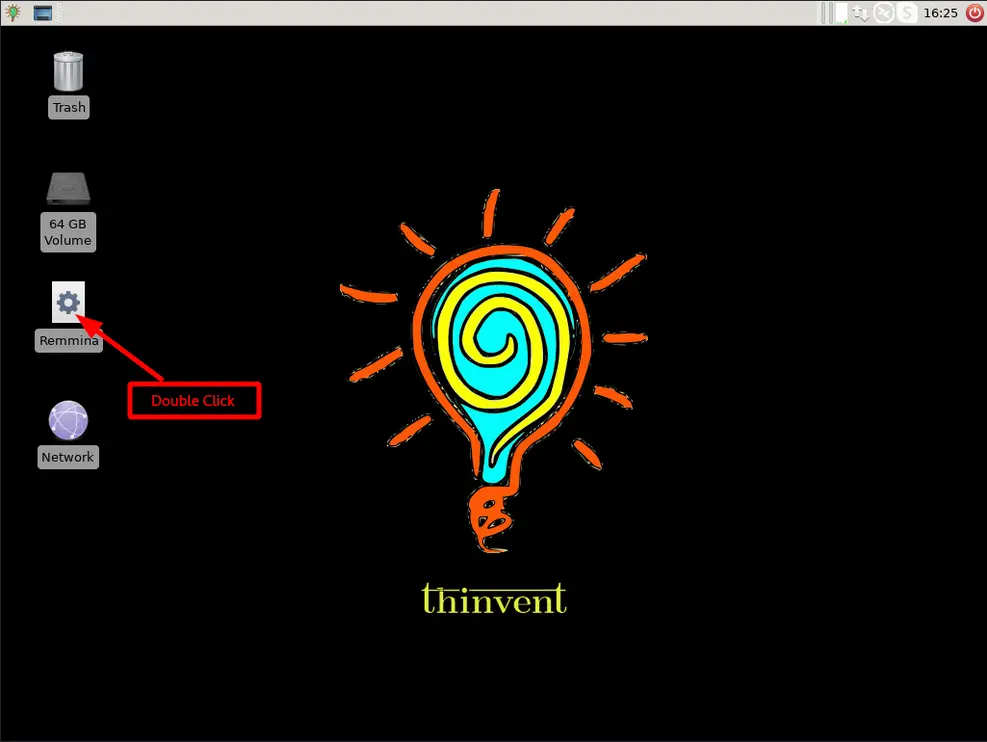
New window will pop-up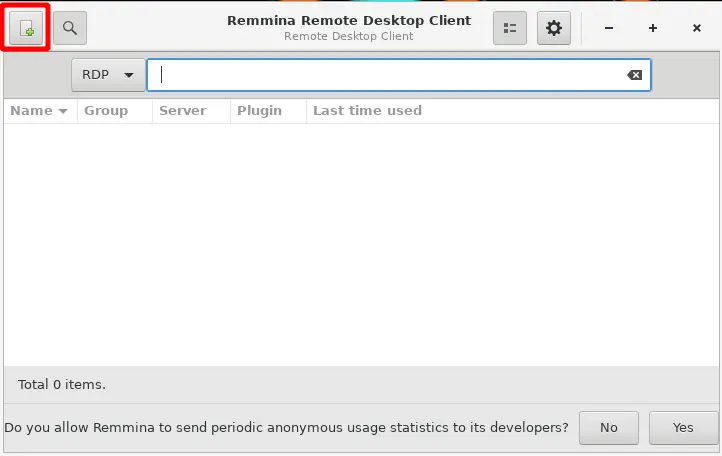
-
In the Name field, put any name.
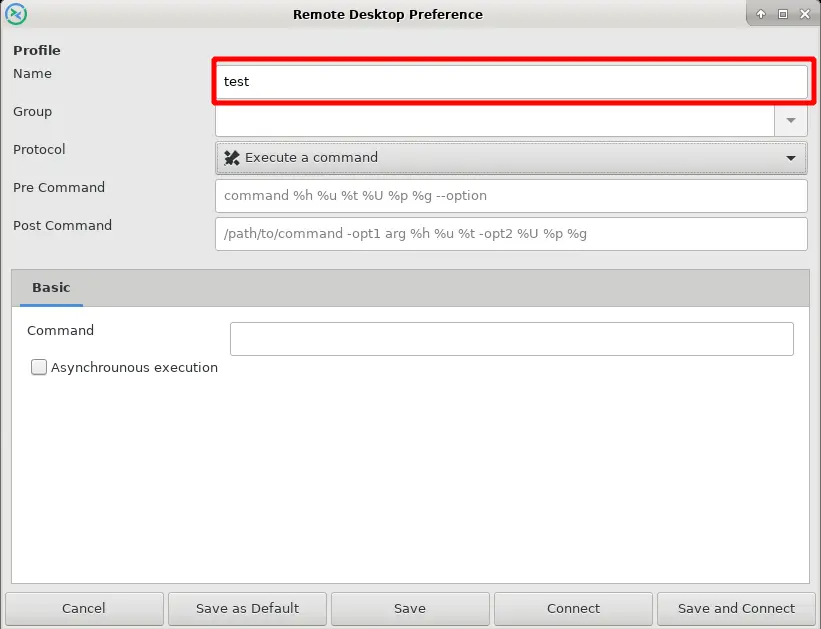
-
In the Protocol field, choose RDP-Remote Desktop Protocol.
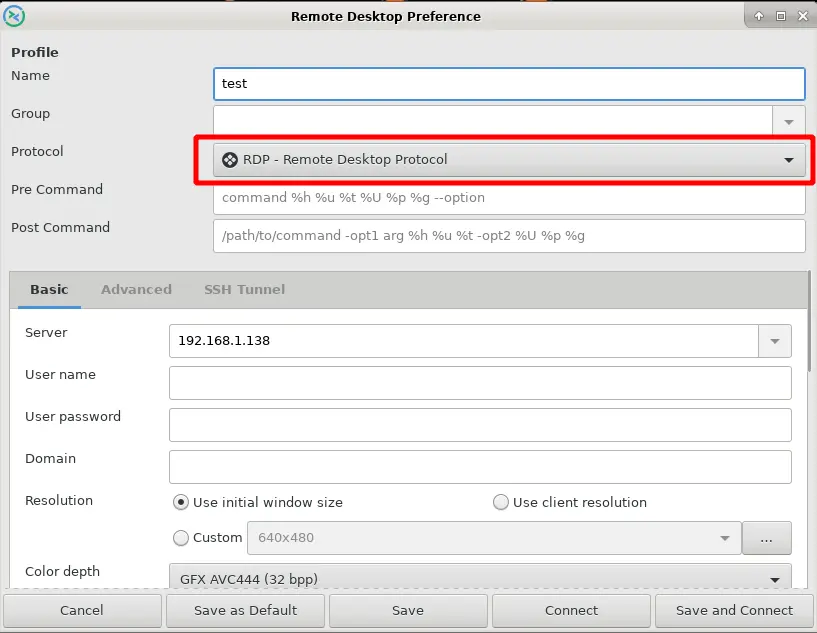
-
In the Server field, put the IP address of your RDP server.
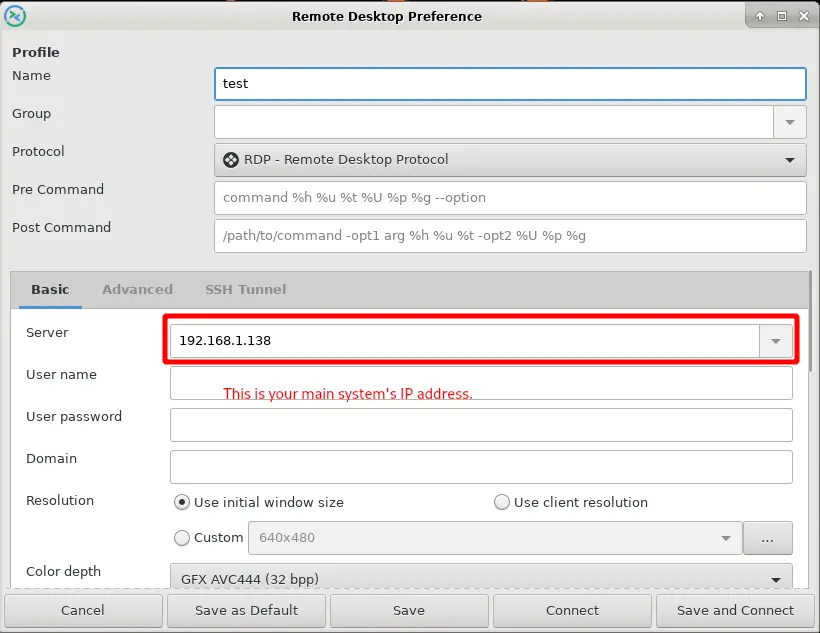
-
In the User name field, put the username which is created on your RDP server.
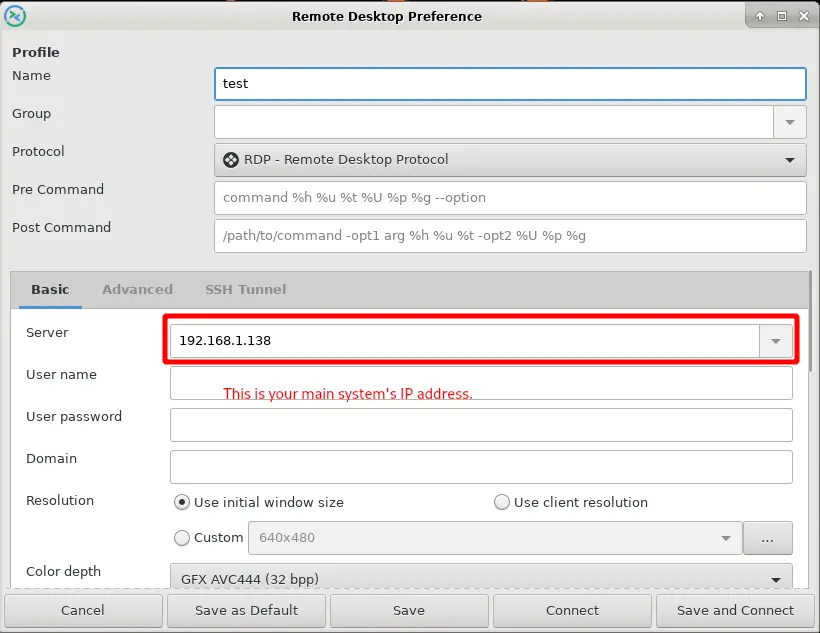
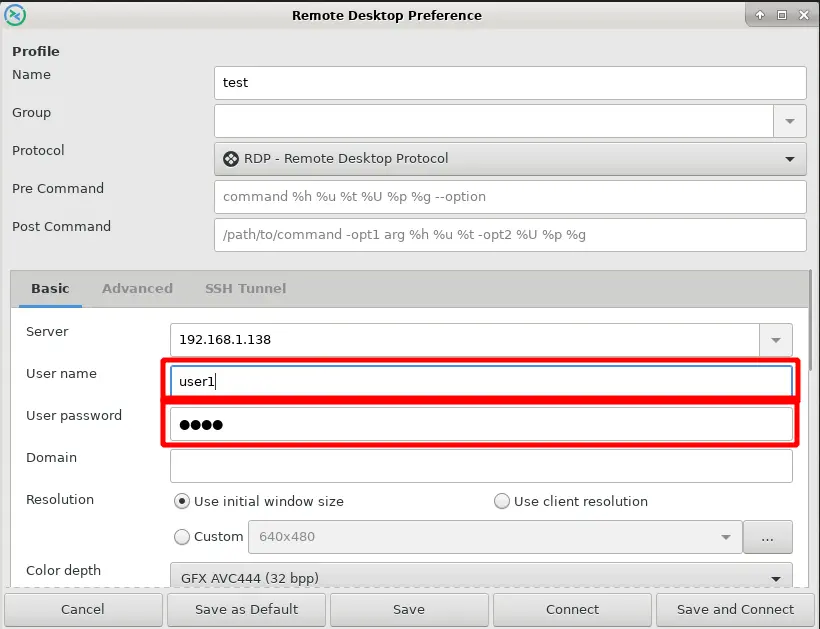
-
In the Resolution field, choose Use client resolution.
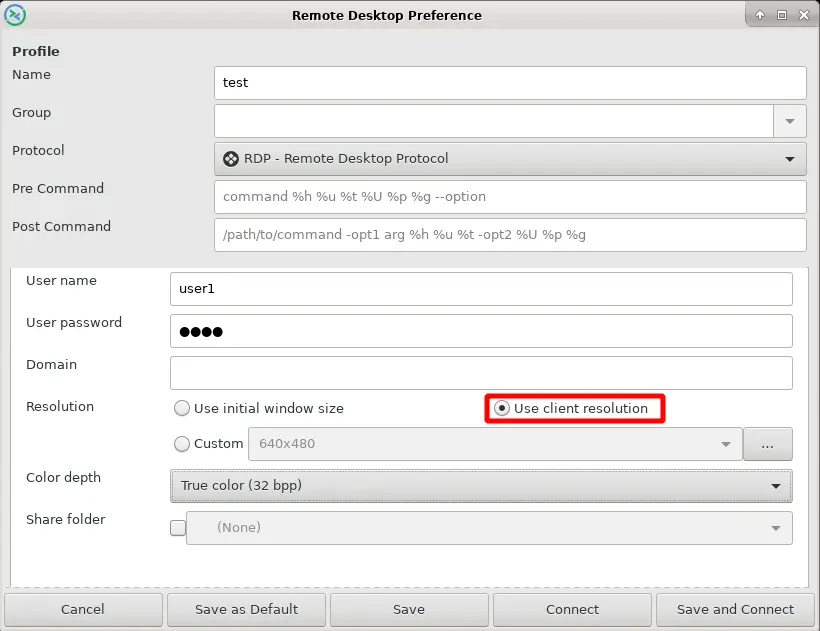
-
In the Color depth field, choose True color (32 bpp).
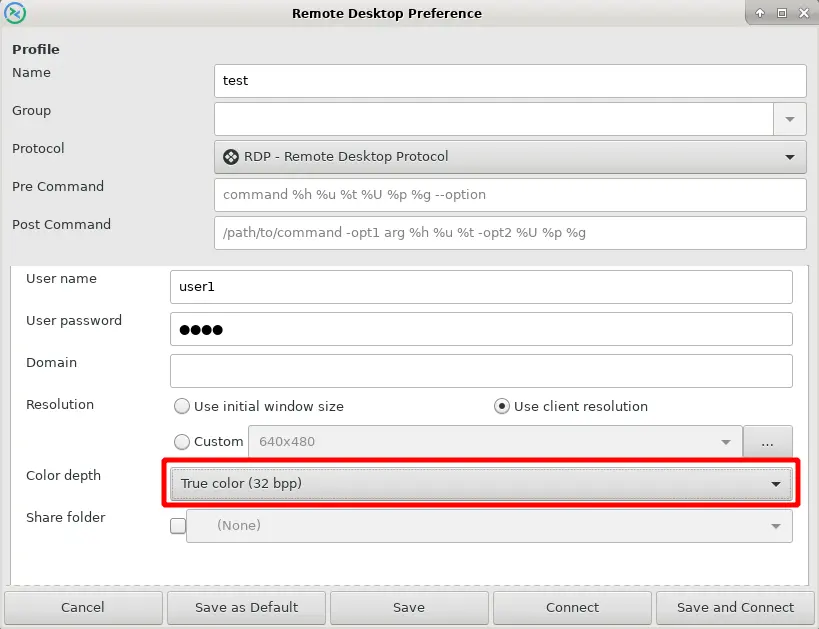
-
Now Save these settings.
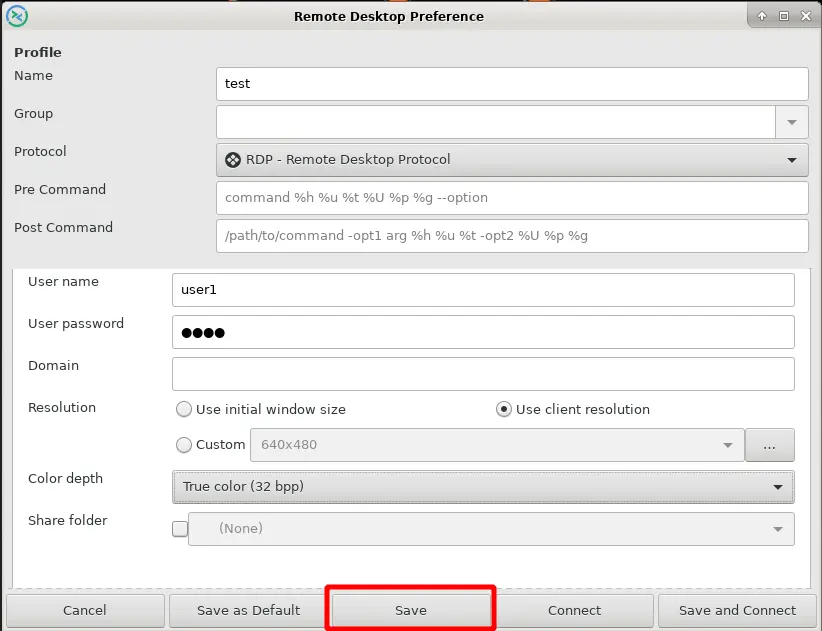
-
Double click on the name which you gave in the Name field.
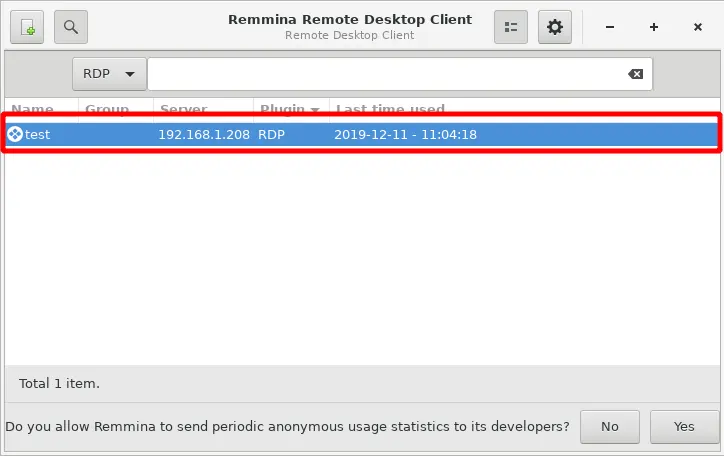
-
Now Accept Certificate Window has popped-up.Click on Yes.